Adobe Learn Hub
Learn a new Acrobat Pro or Creative Cloud skill with short clips.
Request pricing today
Watch & learn to collaborate more efficiently, fill & sign PDFs from your phone, and save time in creative workflows.
Nail the client meeting with AI Assistant
Get prepped for that client meeting on the go. See how using AI Assistant on your phone allows you to be prepped and feel more confident for your upcoming meeting.
Use AI Assistant in Acrobat Reader mobile to look for insights in industry and customer reports. You can even use the voice prompt feature to have AI Assistant write a briefing email for your team without needing to type anything.
Adobe Acrobat AI Assistant gives you the tools to maximize your workflow.
Send meeting recaps with AI Assistant
Discover time-saving techniques for crafting and sending out meeting recaps in much less time. Learn how to use the new AI Assistant in Adobe Acrobat to review meeting transcripts, then ask it to draft an email summary with key takeaways. Send it out to your team so everyone's on the same page and you can focus on other important tasks.
This is just one of many ways in which you can now engage with your documents through generative AI. Ask your PDF questions and get quick answers linked to sources primarily from your doc. Then use the responses to craft your emails, presentations, and more — helping you sound like an expert in seconds. And with access from your phone and voice prompts, you can use the AI Assistant on the go.
Summarize earnings reports with AI Assistant
Analyze business documents and share insights with your team. Learn some basic tricks to use with the Acrobat AI Assistant, like clicking on generative summary, that gives you an outline of the report so you can review it faster.
Analysts can now use AI Assistant to review financial earnings statements to get a clear picture of the business, even asking questions or requesting key points in specific sections. To save even more time, you can ask AI Assistant to write an email summarizing the report, so you can copy this content and update your teams. Keep everyone on the same page and save time to focus on meaningful work.
How to convert Microsoft Word to PDF and PDF into Word with ease
Learn how to use one of our most popular Adobe Acrobat functions — converting PDF to Microsoft Word documents. This video will quickly teach you how to convert your PDF to an editable Word document. You can even do the reverse! Convert your Microsoft Word document to a PDF to keep your formatting fresh and intact.
Adobe Acrobat integrations to Microsoft 365 put smart PDF tools where you need them most, helping you accelerate document transactions without switching apps. You can edit, convert, organize, and do more inside apps like Microsoft Teams.

 Canada
Canada
 EU / EFTA
EU / EFTA
 United Kingdom
United Kingdom
 France
France




